Managing photos on an iPhone can feel like a game of digital Tetris. With every snap and selfie, the camera roll can quickly become a chaotic mess. But don’t worry; moving those precious memories around is easier than finding your favorite pair of socks in the laundry.
In this guide, you’ll discover how to effortlessly organize your photos, ensuring that your gallery reflects your life’s best moments—without the clutter. Whether you’re trying to create a masterpiece of vacation snaps or just want to free up some space for the latest cat meme, mastering this skill is essential. So grab your iPhone and get ready to become the photo organization guru you were always meant to be.
Table of Contents
ToggleHow To Move Photos Around On iPhone
Managing photos on an iPhone streamlines the photo organization process. Users can curate albums, arrange images by date, or group moments by events easily. To move photos, follow these steps.
First, open the Photos app. Locate the photo or photos to move. Tap “Select” in the top right corner, then choose multiple images by tapping each one.
Next, select the “Share” icon, which resembles a square with an upward arrow. From the sharing options that appear, tap “Add to Album.”
After that, either choose an existing album or create a new one. To create a new album, tap “New Album,” input a name, and then tap “Save.”
Arranging photos within an album can enhance organization. Open the desired album and tap “Select.” Users can drag and drop photos in the order they prefer.
To delete or remove photos from an album without losing them from the main library, tap “Select” and choose the images in question. Then, tap “Remove from Album” at the bottom. This action maintains images in the Camera Roll.
Utilizing the “Favorites” feature offers a quick way to highlight special photos. Tap the heart icon on desired images to view them easily later.
Through these methods, users gain control over their photo collection. Enhanced organization leads to a clutter-free library, making it simpler to enjoy cherished memories.
Using The Photos App
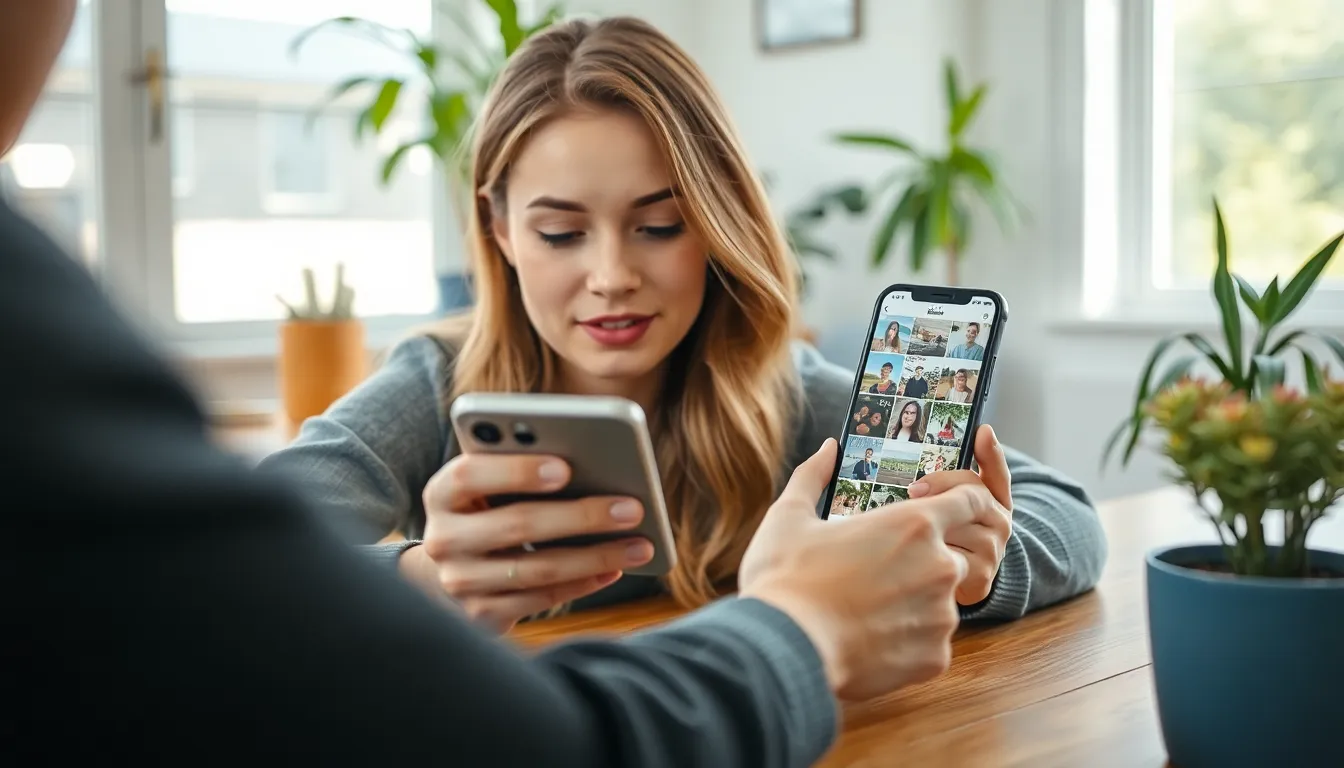
Managing photos in the Photos app is straightforward. The app provides several options for organizing images effectively.
Selecting Photos
Selecting photos is the first step in organizing a collection. Users tap “Select” in the top right corner to begin. Afterward, choosing individual images is easy; simply tap each desired photo. For selecting multiple photos, dragging the finger across images simplifies the process. Following the selection, a user can proceed with various actions, such as moving or sharing these photos.
Moving Photos To Albums
Moving photos to albums enhances organization within the Photos app. Users tap the “Share” icon after selecting images. From the share menu, they choose “Add to Album” or “New Album” for custom organization. Selecting an existing album allows for quick sorting, while creating a new album ensures specific themes or events. The flexibility to remove photos from albums remains, ensuring that the main library stays intact. This way, users achieve a tailored photo collection that showcases memorable moments.
Organizing Photos
Organizing photos on an iPhone enhances accessibility and showcases memorable moments. Users can efficiently curate their collections through various methods.
Creating New Albums
Creating new albums allows users to categorize photos based on themes or events. Start by opening the Photos app and tapping on the “Albums” tab. Next, select the “+” icon to initiate a new album. After naming the album, users can choose photos to include by tapping “Add.” Photos can be creatively organized into travel, family, or special occasion albums. This organization simplifies accessing important images while reducing clutter in the main library.
Renaming Existing Albums
Renaming existing albums provides a fresh way to reflect changing themes or personal preferences. Find the album in the Albums tab and tap “View Album.” Once inside, select the “…” to access settings. Users can then tap “Rename Album” and enter the new title. Renaming helps keep photo collections relevant and allows users to quickly locate their favorite memories. This simple adjustment enhances overall photo management on an iPhone.
Using Third-Party Apps
Third-party apps offer alternative ways to manage photos effectively on iPhone. These apps provide additional functionalities for organizing and editing images.
Recommended Apps
Several applications stand out for photo management on iPhones. Google Photos facilitates unlimited storage while offering powerful search features. Dropbox allows secure backup and easy sharing of images. PicsArt combines photo editing with organization, enabling users to create stunning visuals. Adobe Lightroom offers advanced editing tools alongside album organization features. Each app presents unique benefits, catering to different user needs and preferences.
Benefits Of Using Third-Party Apps
Using third-party apps enhances photo organization significantly. Enhanced functionalities provide advanced editing options, which help users improve image quality. Increased storage options prevent clutter on the device, keeping the main library organized. Furthermore, seamless photo sharing makes it easy to send images to family and friends. Many apps feature intuitive interfaces, simplifying navigation and ensuring a user-friendly experience. Third-party solutions often include automation features, making routine tasks quicker and more efficient.
Mastering photo organization on an iPhone is essential for anyone looking to keep their cherished memories easily accessible. By following the outlined steps for moving and categorizing photos, users can create a personalized library that reflects their unique experiences.
Utilizing the Photos app’s features or exploring third-party applications enhances the organization process, allowing for greater flexibility and efficiency. With these tools at their disposal, users can enjoy a clutter-free camera roll while showcasing their favorite moments with ease. Embracing these strategies ensures that every photo tells a story, making it simple to relive those special times whenever they wish.


