In a world where privacy feels like a rare gem, keeping your location under wraps has never been more important. Whether it’s avoiding the prying eyes of nosy friends or simply wanting to reclaim your digital footprint, knowing how to take location off an iPhone is a skill everyone should master. After all, who wants their phone to be the ultimate gossip?
Table of Contents
ToggleUnderstanding Location Services
Location Services on an iPhone allow applications to access the device’s current geographic location. This feature helps users navigate, find local businesses, and receive tailored recommendations.
What Are Location Services?
Location Services utilize GPS, Wi-Fi, and cellular data to pinpoint the user’s location. Applications, such as maps and social media, often rely on this technology to enhance user experience. It’s possible for users to turn Location Services on or off for specific apps, allowing control over which applications can access their location.
Importance of Location Privacy
Location privacy protects individuals from unwanted tracking by various parties. Keeping location data hidden reduces risks of personal safety breaches, unwanted communication, and identity theft. Many apps collect location data for ads or other purposes, making it crucial for users to understand how to safeguard their privacy effectively.
Steps to Disable Location Services on iPhone
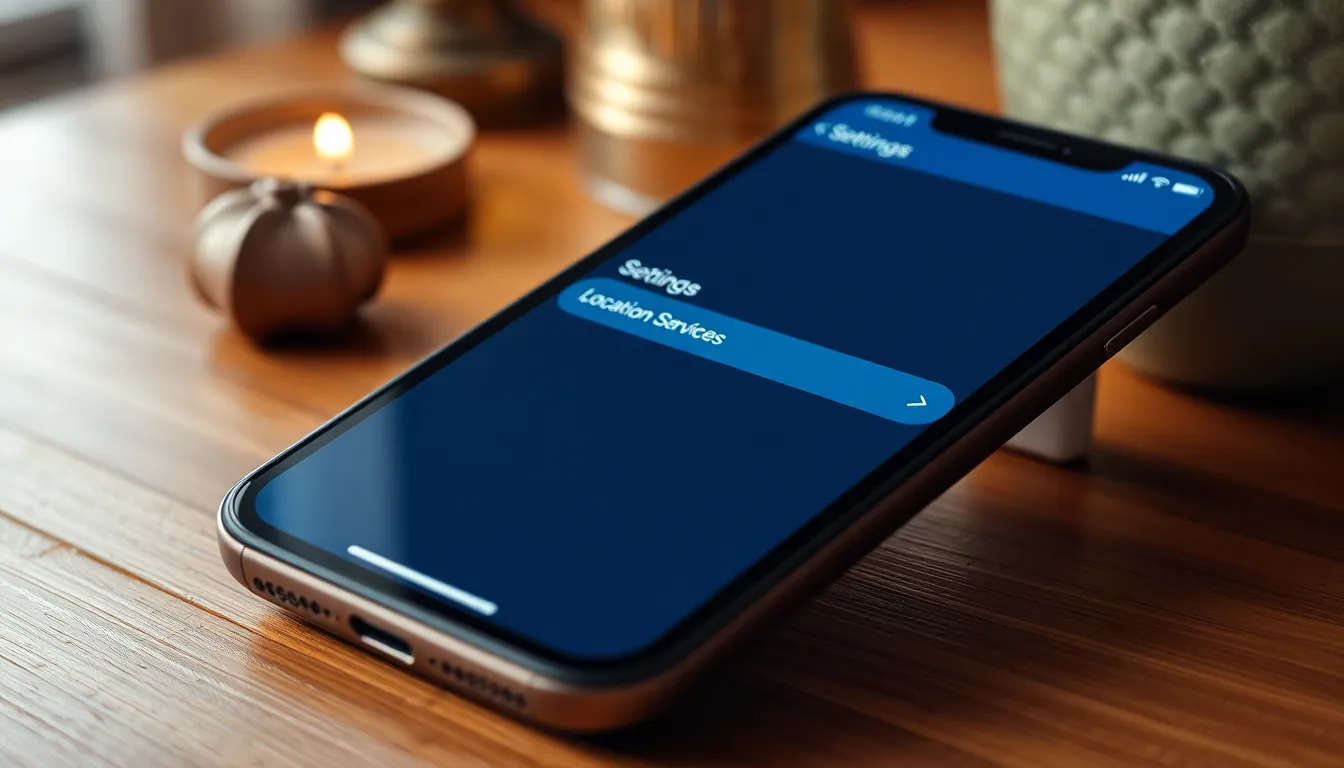
Disabling location services on an iPhone enhances privacy by limiting access to the device’s geographic information. Follow these steps to effectively manage location settings.
Accessing Settings
Start with the home screen and locate the “Settings” app. Tapping the app opens various configurations for the device. Look for “Privacy” which contains options related to location and data sharing. Selecting “Privacy” reveals additional settings, including “Location Services.” Here, users can get a clear view of the apps accessing location data.
Turning Off Location Services
Once in the Location Services menu, users see a toggle switch at the top of the screen. Flipping the switch to the off position disables all location services on the device. Apps that previously accessed location data now lack this function. For additional control, users can turn off location services for individual apps by selecting them from the list below. Each app presents options, allowing for granular privacy management.
Managing Location Settings for Individual Apps
Managing location settings for individual apps enables users to control their privacy effectively. This customization ensures that only desired applications have access to location data.
Reviewing App Permissions
Reviewing app permissions plays a crucial role in maintaining location privacy. Users can view which apps currently access their location by navigating to Settings, then Privacy, and finally Location Services. A list appears, showing apps with their permission status. Each app’s access type, such as “While Using the App,” “Always,” or “Never,” helps users make informed decisions. This transparency allows individuals to disable permissions for apps that require location less frequently.
Adjusting Location Access
Adjusting location access provides a more tailored experience. Users can set permissions based on the specific needs of each app. For instance, if a navigation app requires location for directions, it should have “While Using the App” access. Alternatively, social media apps might function without access, allowing users to choose “Never” for those. Making these adjustments ensures a balance between app functionality and personal privacy. Each permission change enhances overall security, reducing the risk of unwanted tracking.
Temporary Solutions to Hide Your Location
Several temporary solutions exist for hiding location on an iPhone. These methods can enhance privacy without permanently altering device settings.
Enabling Airplane Mode
Activating Airplane Mode disables all wireless connections. This mode turns off cellular data, Wi-Fi, and Bluetooth, effectively hiding a user’s location. While in Airplane Mode, it’s possible to access apps that do not require internet connectivity. Users can toggle this mode on by navigating to the “Settings” app or using the Control Center. It’s important to remember that turning on Airplane Mode affects all communications, including calls and messages.
Using a VPN for Privacy
Using a VPN offers an additional layer of privacy. A Virtual Private Network routes internet traffic through encrypted servers, masking the user’s IP address. With a VPN, location information can be obscured, making it difficult for websites and applications to track physical movements. Users should select a reliable VPN service and install its app from the App Store. Activation occurs within the app, requiring minimal setup. This method is especially useful for maintaining anonymity while using public Wi-Fi or traveling.
Taking control of location settings on an iPhone is essential for anyone concerned about privacy. By understanding how Location Services work and managing app permissions, users can significantly reduce the risk of unwanted tracking. Whether opting to disable Location Services entirely or adjusting settings on a case-by-case basis, the options are clear and straightforward.
Additionally, utilizing temporary methods like Airplane Mode or a VPN can provide extra layers of anonymity when needed. With these strategies, individuals can enjoy their devices while maintaining a strong focus on their personal security. Embracing these privacy practices not only enhances safety but also empowers users to navigate the digital landscape with confidence.


